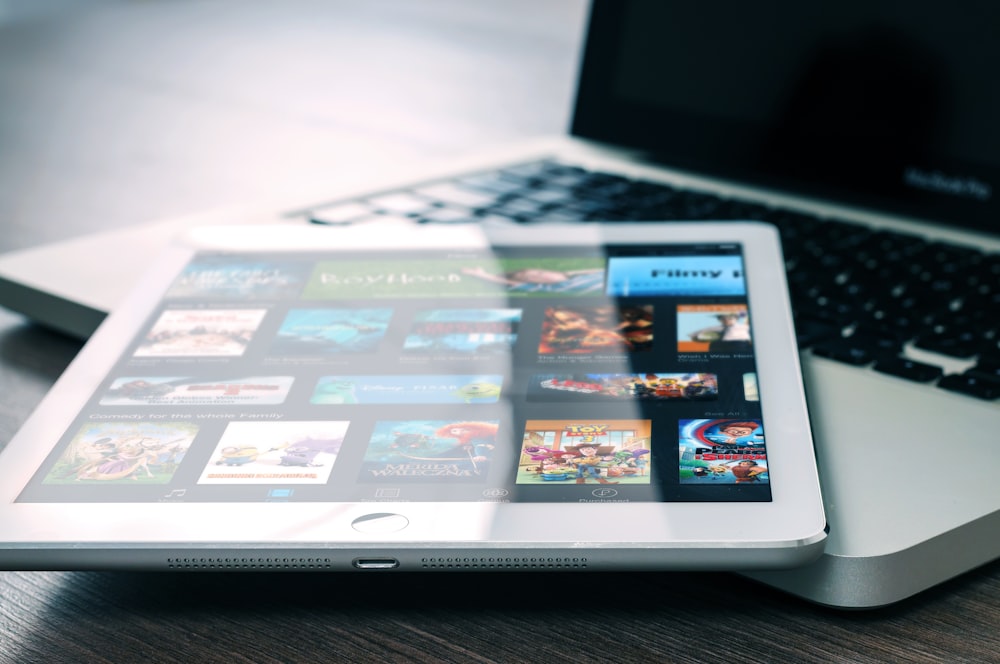Photo by Priscilla Du Preez on Unsplash
Students need various opportunities to speak aloud, to share their thoughts in a safe forum and/or to increase language acquisition. If you have access to at least one iPad, then you can offer some fun, engaging and relevant oral language learning in the classroom. Check out the follow apps:
Photo by William Iven on Unsplash
CHATTERPIX
Take a photo with this free iOS app, draw line (for a mouth), add your voice and voila! Students can create a 30-second script about a topic/concept. The script can easily be created on paper or via a Google Doc (with RW4GC talk & type or Google > Tools > Voice typing). They should practice reading their script aloud with partner and alone for oral mastery. Students are able to re-record if they make mistakes. Share the link via a site or QR code for others to listen to it.
Chatterpix Tutorial
- In Safari, students find an image they would like to use that is related to the content.
- Hold image down with one finger until SAVE IMAGE box appears.
- Open Chatterpix Kids App
- Click on GALLERY
- Click on Camera
- Click on Camera Roll
- Select image and NEXT
- Cut a mouth and RECORD
- Next to add filter and stickers.
- Export to Camera Roll (can also be saved to a GDrive from there).
CHOMP
This $5.49 iOS app allows users to take their face and stick it on various animations. Students could create a one minute script about a topic/concept. Once again, using an online document to brainstorm and write up the script is highly recommended. Have peer editing involved. Once the student creates the Chomp it directly exports to camera roll.
Chomp Tutorial
- Open Chomp App and click on app squares
- Choose a template to use
- Click Record button twice. You know it is recording when there is a red box around the perimeter of the screen
- Tap the screen as you record to make the animation change.
- Tap Record to stop. The video automatically goes to the camera roll and then can be shared to a common GDrive or even as a QR code.
CLIPS
Share fun videos with text, effects, graphics and more with this free iOS app. As the students record themselves, their words appear on the screen! Clips has introduction templates and fun filters for the videos that make it easy to create a video.
Clips Tutorial
- Open Clips App.
- For Live Titles, click on the speech bubble to add words to the screen as students talk.
- Double click on Live Titles to edit
- For Live Posters, click on the square with a “T” to pick an introduction to your video
- For Live Filters, click on the three rings and explore filters
- Drag your clips in the order you like and export to camera roll.
FLIPGRID
This free app is where teachers spark discussions by posting Topics to a classroom, school, professional learning community, or public Grid. Students record, upload, view, react, and respond to each other through short videos. Students just need a Flip Code from their teacher to join Flipgrid and start recording videos.
Flipgrid Tutorial
- Teachers create their Grid and then share the Flipgrid URL.
- Students then join in.
- Click on the green + to record.
- Draw on the whiteboard or add stickers.
- Review or edit the video.
- Take a selfie.
- Watch other people’s video in the grid and respond to them.
No matter which iOS app you use or introduce your students to, helping them further develop their oral language skills is a great thing!
Resource for teachers:
- Ways of improving oral language by Brookes Publishing.